Skip to main content
How to Automatically Get Subtitles on VLC for Movies, Videos and Songs
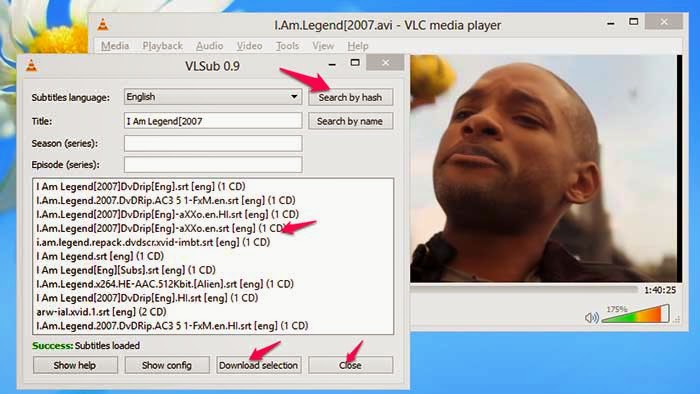
Getting the Subtitles for your movies aren’t that much hard in the Internet. Google can bring you the best subtitle websites for your digital media collections. Also, you can directly search and get the subtitles for any movies in any language in Subtitle collection sites like opensubtitles.org.
You don’t need any introduction for the VLC Media Player which is the most popular and most downloaded .
VLC also supports subtitles feature, you can load many formats of subtitles like .srt, .sub,.rt. However, VLC Player can’t search and get the Subtitles for you automatically. It will be perfect, if it finds the subtitles for playing movies.
If You Don't Have Vlc Download From Here
VLSUB is an extension for VLC Player that can search and download the Subtitles from the opensubtitles.org using the name of the playing movie.
How to Install the VLSUB in VLC
1. Download the VLSUb file from Here and extract the VLSB_MASTER folder. In the extracted folder, you can find the vlsub.lua file.
2. Move the vlsub.lua file to the VLC Extensions folder.
Just save the vlsub.lua file in “vlc /lua/extensions” directory of your OS
For Example: If you have installed the VLC in Windows OS in Local Disk C:, the path to store that vlsub file is C:\Program Files\VideoLAN\VLC\lua
How to Get Subtitles in VLC Media Player
3. Now, Open the VLC and Play any video and open the VLSUB from the menus, View-> VLSUB0.9 option. Look at the screenshot for subtitles of I am Legend Movie above.
4. In the VLSUB window, You can choose the language of subtitle and search with “Search By Name” and “Search By Hash” Options. When I have used the Search by Name Options, it may return many results, but the Search By Hash returns only minimal best results.
5. Once VLSub finds the Subtitles, you can highlight and click download selection to load that in the current playing movie automatically.
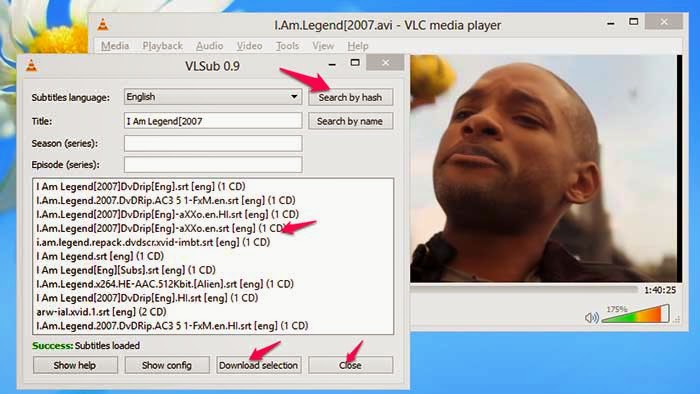
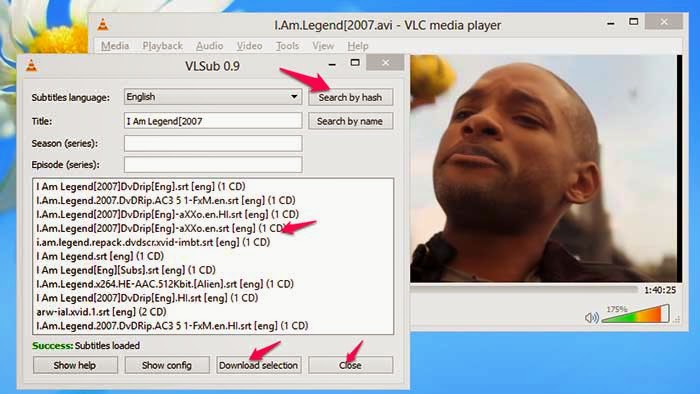
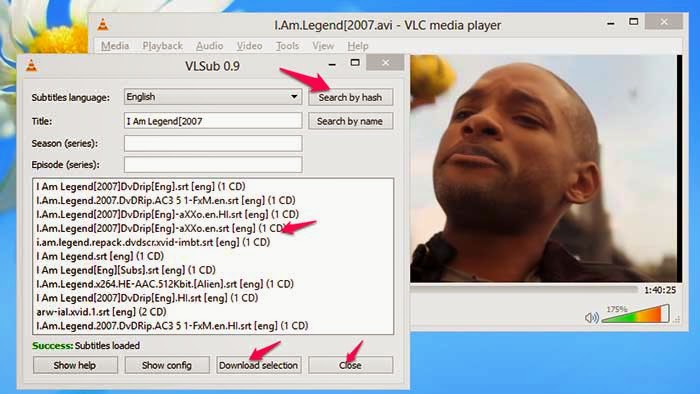
Comments
Post a Comment